SmartGit – Git Client with Three Interface Modes.
3 Window Styles – One Perfect Fit for Any Git Workflow
One Interface with 3 Different Views for Your Workflow
SmartGit gives you the freedom to choose the interface that fits your Git workflow best. Whether you’re managing files, reviewing commits, or doing it all at once – SmartGit’s 3 window styles adapt to your way of working.
Compare the 3 Window Styles
| Working Tree | Log Window | Standard Window | |
|---|---|---|---|
| Focus | File-oriented efficiency | Commit-centric power | Unified workflow |
| Best for | Power users, submodule management | Merge experts, advanced users | Beginners, teams, feature branches |
| Key Features | Clean UI, GitFlow-ready, fast submodule commits | Full commit history, advanced branching, Jira, lgitbugtraq, PR integration | All-in-one view, PR, CI, Jira integration |
| Learn more | Learn more | Learn more |
Working Tree – File-Centric Efficiency
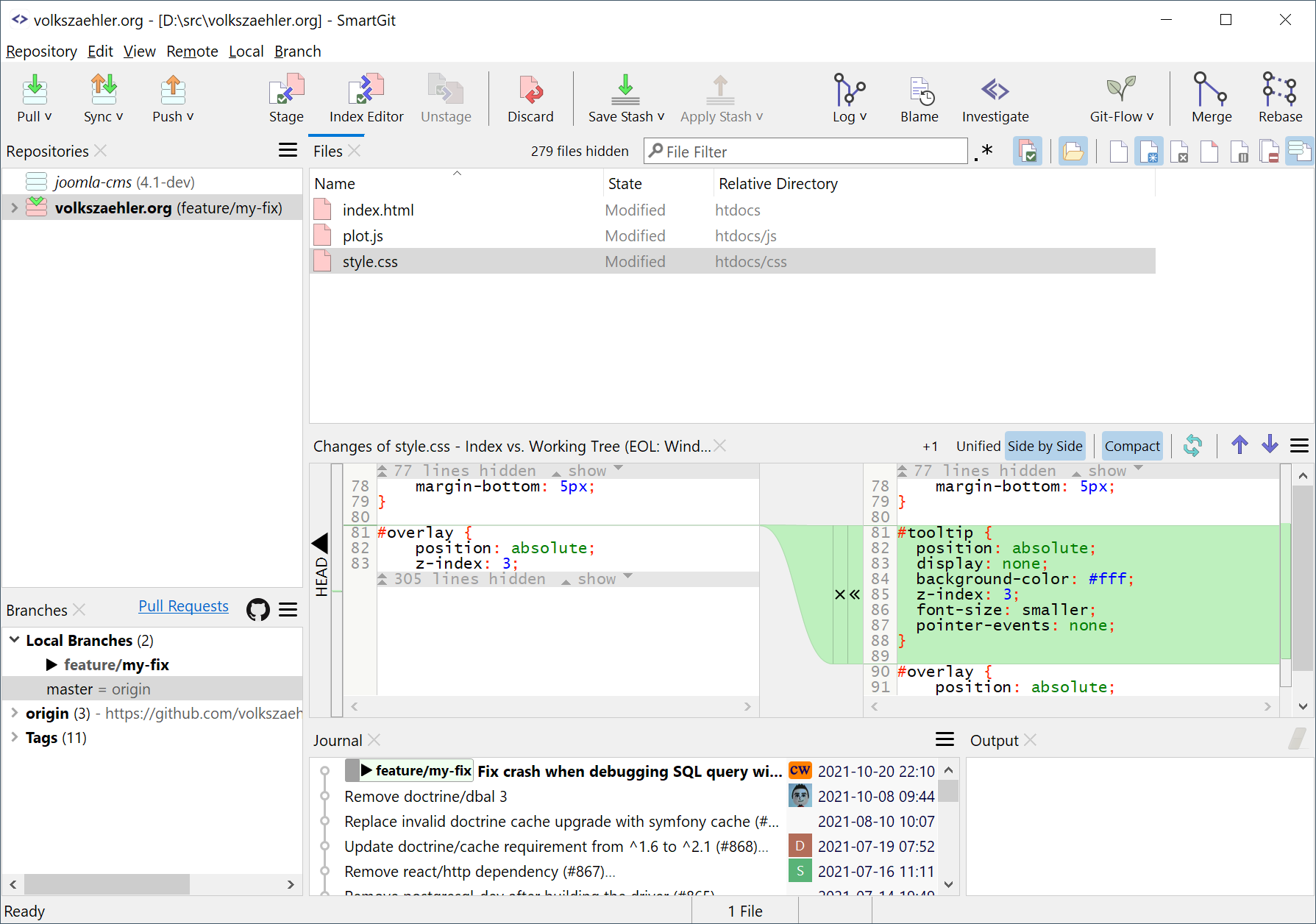
Designed for speed and focus. The Working Tree window offers a clean file manager-like layout ideal for submodule workflows and GitFlow. Use the Journal for fast commit reviews, and toggle to the Log view when needed.
Learn moreLog Window – Complete Commit History at a Glance
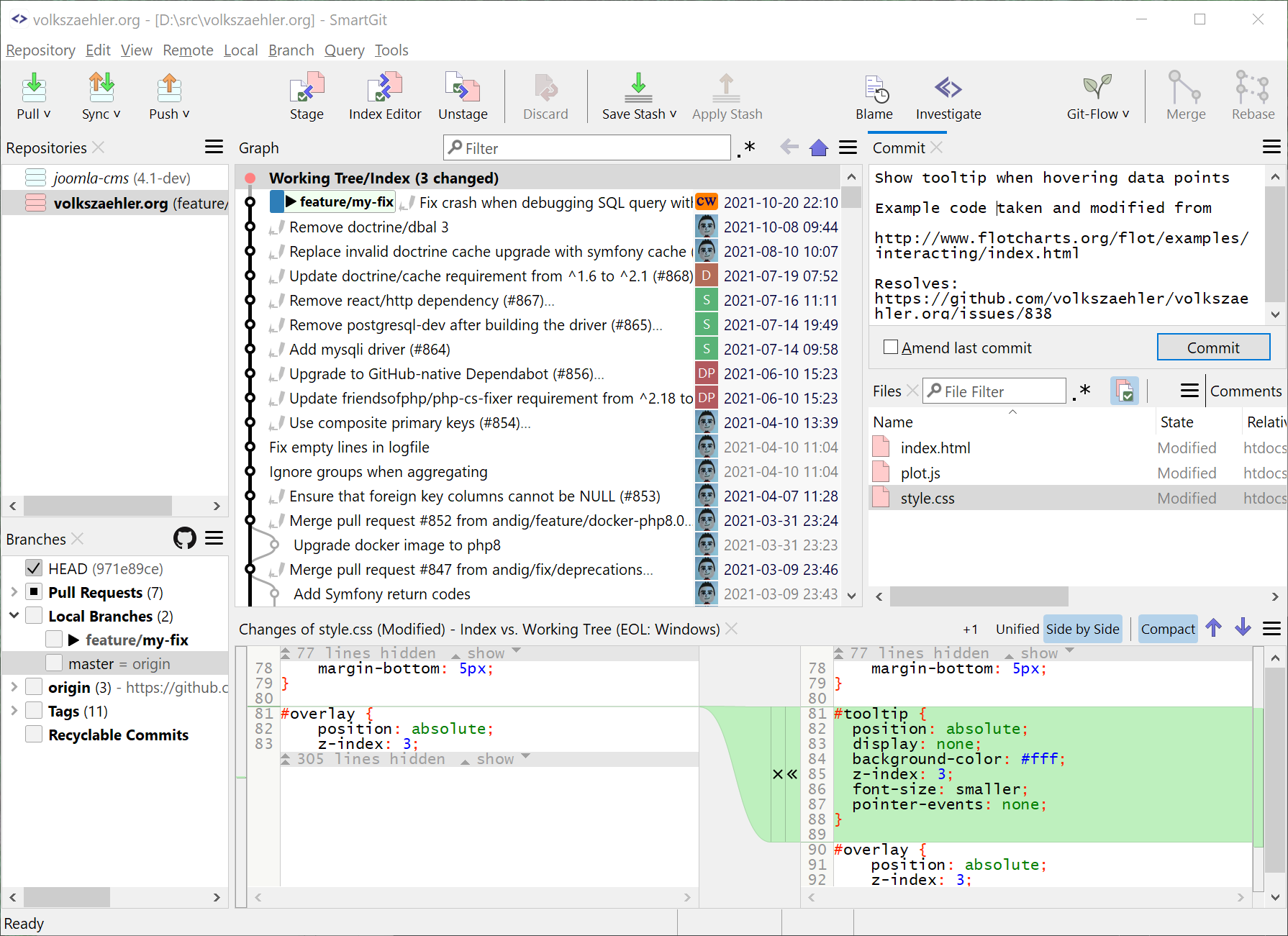
Visualize your entire commit history, branches, and merges. Use filters to focus, review pull requests, and integrate seamlessly with Jira or other issue trackers. A must-have for users who need full control over Git internals.
Learn moreStandard Window – All-in-One Simplicity
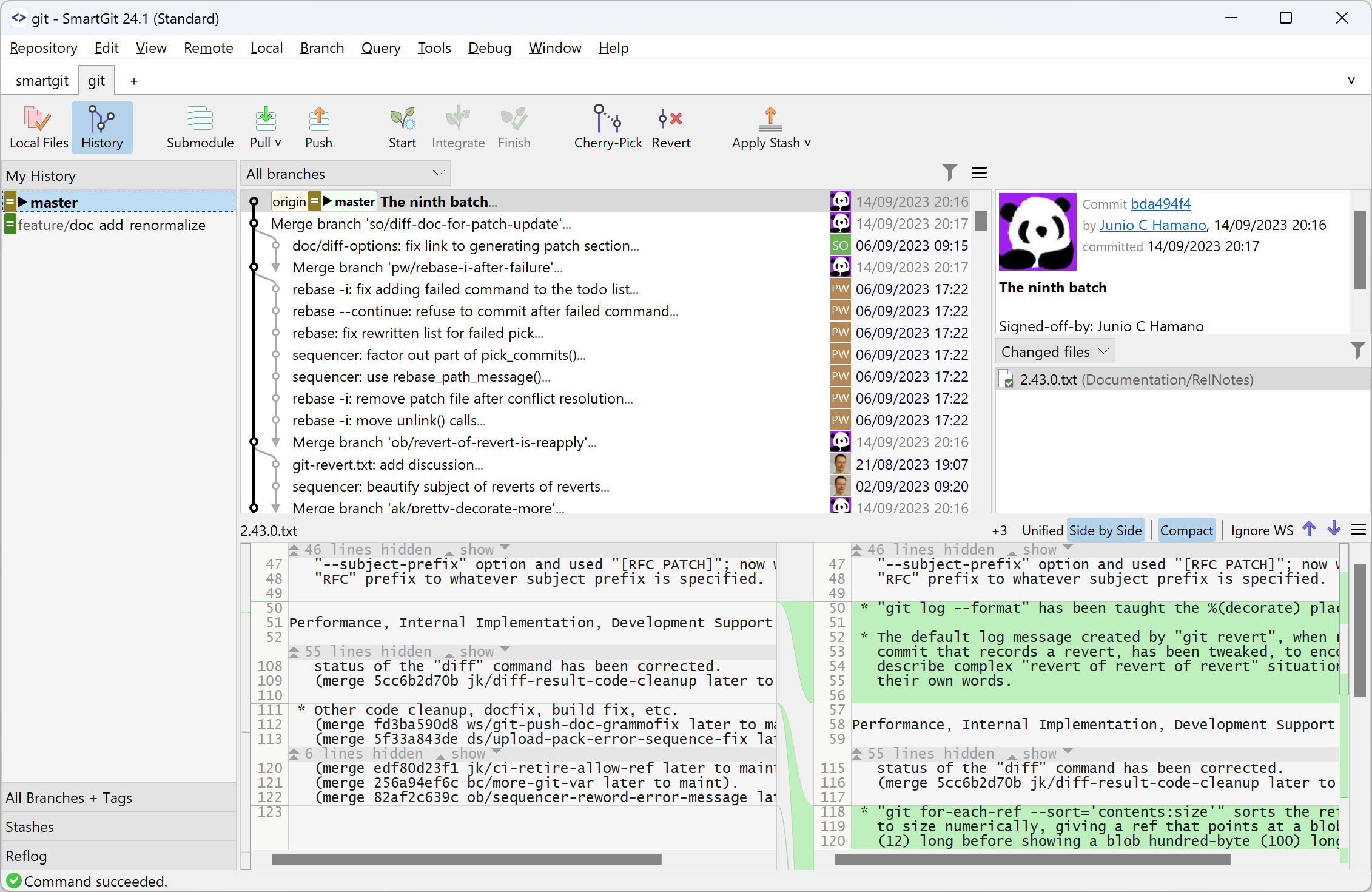
Merge the power of Working Tree and Log in a single interface. The Standard Window is ideal for team workflows with feature branches, pull requests, CI/CD pipelines, and Jira integration – combining clarity with control.
Learn more