What´s New in SmartGit 18.2
Know all the updates and enhancements
Features
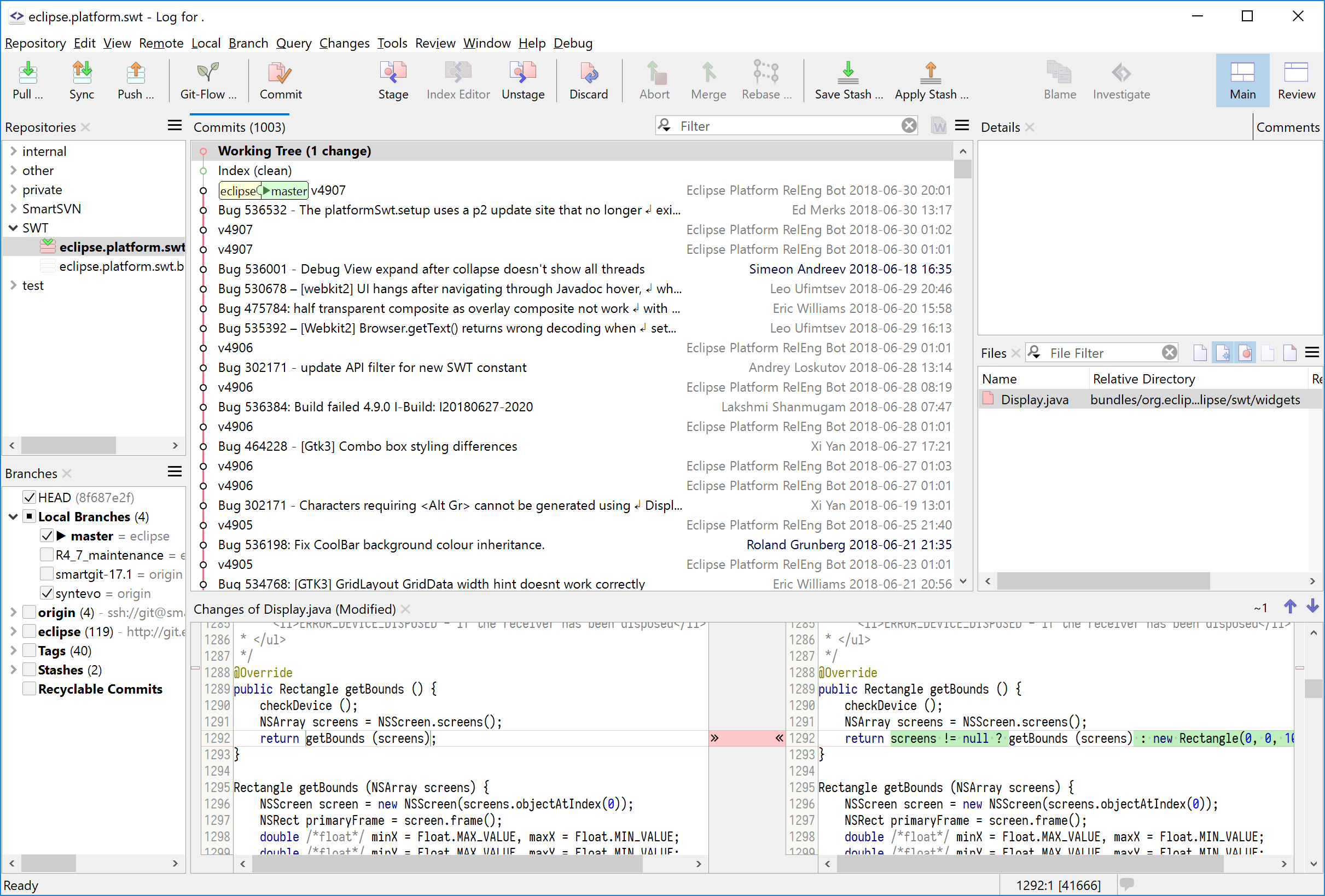
The Log window is now a first-class main window which shows working tree and index, and offers virtually all commands from the still available “working tree” window (smartgit.userecho.com). Users of other Git clients will find this single-view approach more familiar.
The working tree and index are shown on-demand or permanently as nodes attached to the HEAD commit (smartgit.userecho.com).
To make the Log better usable, we had to change the behavior of some commands. E.g., the Push command now pushes the current branch (instead of the ref at the selected commit), similar to the one of the working tree window.
In the Preferences, section User Interface, you can configure whether to use the Log window or the classic working tree window by default.
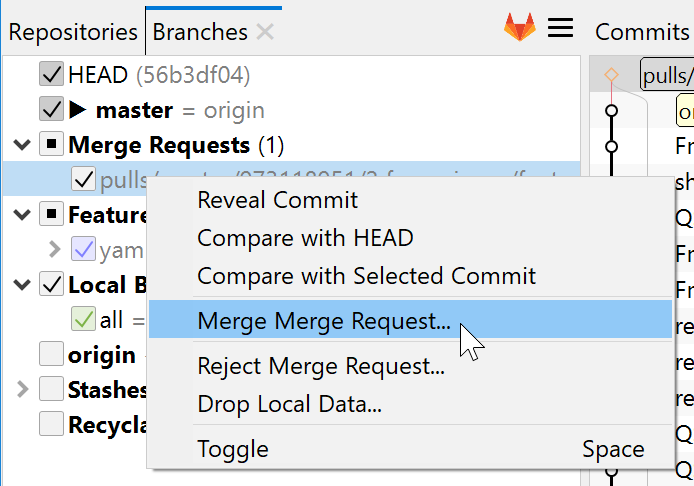
GitLab is becoming more popular each day, especially on the own servers. For GitLab-hosted repositories, SmartGit can be used to create, apply or reject merge-requests and add, edit or view comments (smartgit.userecho.com).
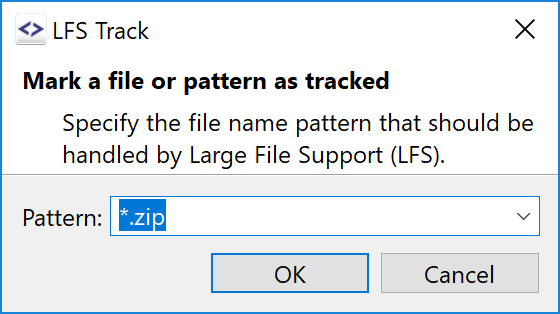
SmartGit already could handle Git-LFS managed repositories. Now it supports the major Git-LFS commands like installing, configuring the tracked files, locking and unlocking (smartgit.userecho.com).
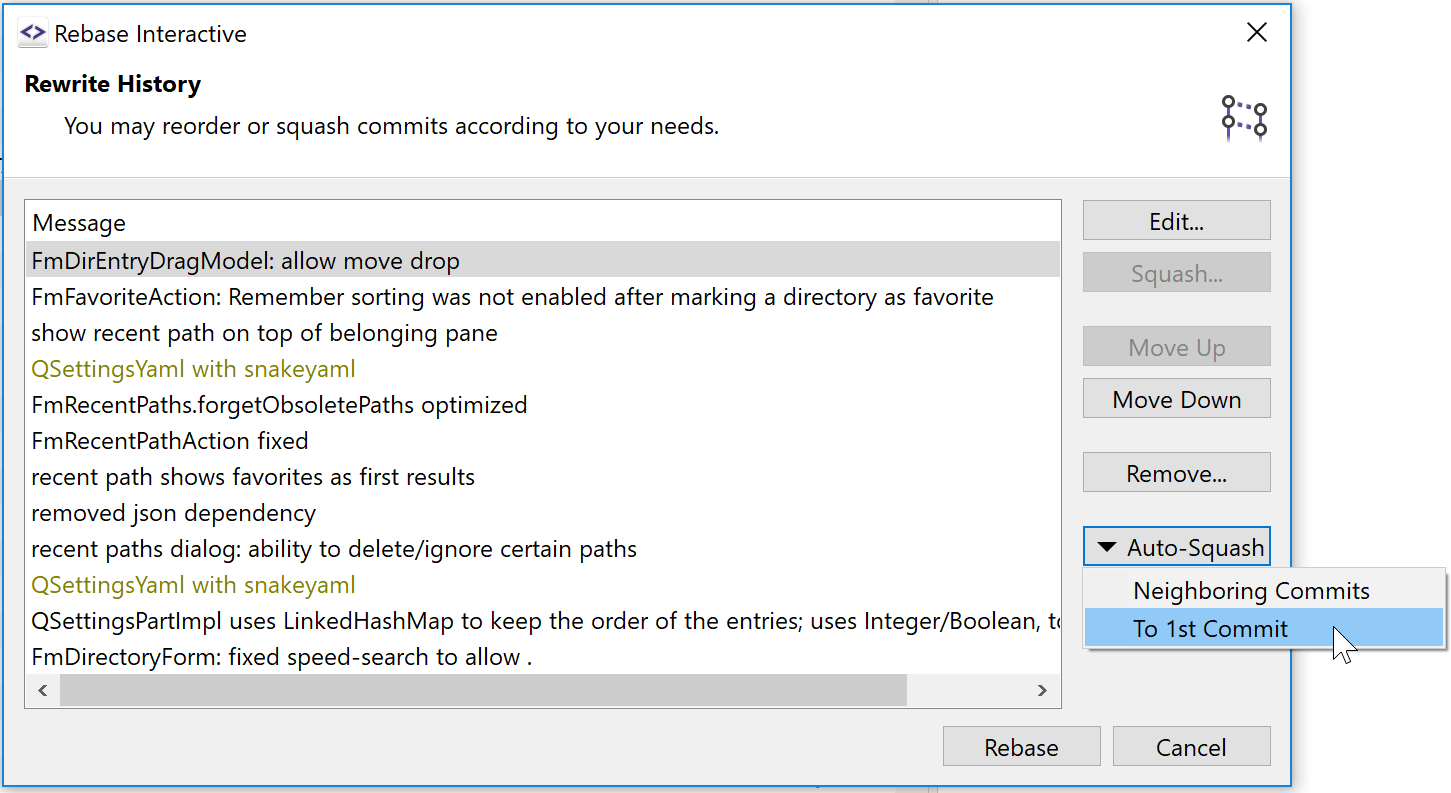
The interactive rebase makes amending previous commits easier by
- highlighting commits with equal commit messages, and
- offers commands to automatically squash those commits.
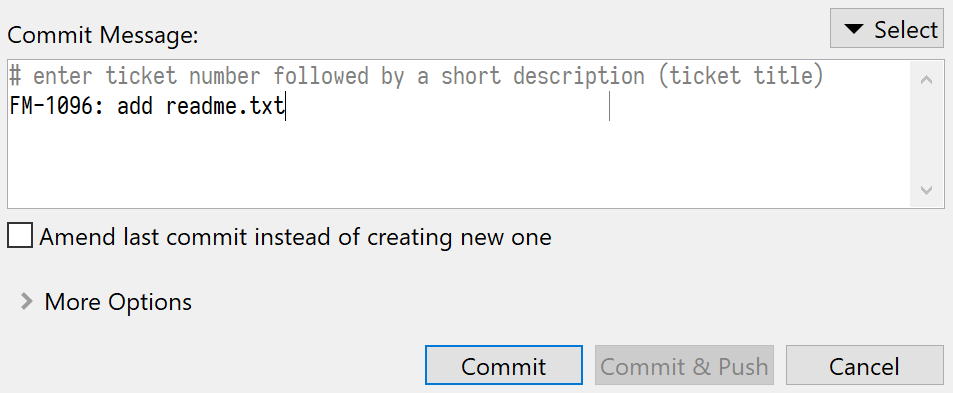
For commit message templates (commit.template is configured), SmartGit shows the comment lines (starting with commit.commentChar) differently, so it becomes obvious which lines will become part of the final commit message and which ones will be ignored.
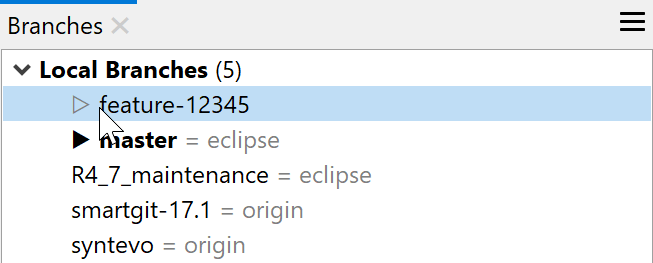
In the Branches view, refs which are also pointing to the HEAD commit are marked with a light triangle.