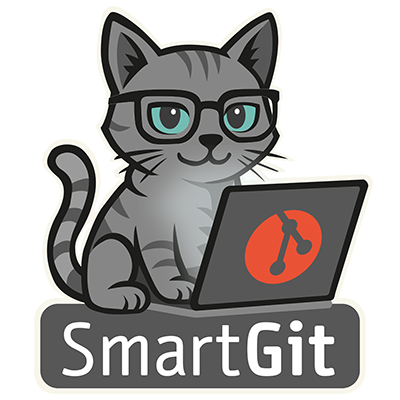Standard Window Improvements
My History Improvements

The My History view is the main view of your repository’s log.
By default, it only shows local branches, the main branch (e.g. develop), and pull requests.
Using the new “favorite” branches feature, you can add additional remote branches that are relevant to you:
- either if you merge from them regularly or
- if there is other important work going on in these branches
- …
It’s up to you, as they’re your favorites.
My History Improvements: Diverged

If a local branch has diverged from its remote branch, the remote branch appears below the local branch in the My History view. This makes selecting the remote branch more intuitive.
Reorder Tabs

Use drag and drop to reorder repository tabs.
Smart Amend Logic

To re-use a previous commit message (maybe slightly modified), you can click on the previous commit in the Recent Commits area. If you have clicked on the unpushed HEAD commit, the Amend checkbox will be set automatically. However, when starting to change the message, it was unset automatically.
Now, if you have set the Amend checkbox manually, it will not be unset when editing the commit message
Intuitive Branch/Tag Compare

Comparing two repository states defined by their branches (or tags) is as easy as selecting both of them in the All Branches+Tags list.
Checking Out a Commit

Checking out a commit usually leaves the user in a state where further (new) commits can easily be lost. To avoid that, when checking out a commit in the Standard window, a (temporary) branch is created.
Group Files by State

If you prefer to see all files instead of just the changed files, you can now select “Group by State” to view the modified states at the top of the file list.
Support for Multiple Main-Branches


The Feature workflow now supports multiple main branches, in addition to the main development branch (e.g. develop). For example, you can now configure release-… branches as additional main branches, to easily start Bugfix features for such branches.
For this purpose, if multiple main branches have been configured, the Start Feature dialog contains an additional Start From selector.
Better Multi-Remote Support

For multi-remote repositories, it is now easier to fetch from all or specific remotes, or to pull from all.
Path Support in Filter


On the Repositories tab, you can filter repositories by path, add existing ones, or initialize new repositories.
Add more Commands to the Toolbar

Different views of the Standard window show different toolbars. It is now possible to add further commands to these toolbars using the context menu.
General Improvements
Commit What You See

If nothing is staged, committing all files from the Commit view has become more intuitive and safe. Now, it allows committing all visible files, even if the displayed files are limited to a subdirectory or filtered by name or type.
Comment Lines in Commit Messages


If the commit message contains comment lines, by default SmartGit asks how to handle them. In the preferences, you can configure to always keep or remove comment lines.
Split Off Files

The Split Off Files feature allows you to move certain changed files of a commit to a second commit. Now, you can specify whether the new commit will be created before or after the other one.
GitHub, GitLab and BitBucket accounts

The setup of GitHub, GitLab and BitBucket accounts has now become easier with OAuth 2.0 - there is no longer a need to copy a password.
File Compare, Changes view: Display of Whitespaces

If the option Trailing, in selection and changed blocks is selected, it becomes easier to quickly find out whether tabs or spaces were used - just select the text.
Changes View

For changed blocks, applying lines at the beginning or end of the block is supported.
Use GitHub No-reply Emails

When committing to GitHub repositories, SmartGit will ask you to confirm the email address used to avoid publicly exposing your standard email address. Your no-reply email address will be remembered, so you won’t have to type it in for each of your repositories.
Support for GitHub-Avatars
When committing to GitHub repositories using
<account>@users.noreply.github.com email addresses, the account avatar is used.Improved Clean Working Tree

The options for the Clean Working Tree command are now easier to understand.
Reworked Font and Colors Configuration

The preferences page for configuring fonts and colors has been reworked. Especially, configuring syntax colors benefits from the preview feature. Exporting and importing color configurations simplifies sharing them.
New Syntax Colorings

Syntax colorings for following languages have been added:
- Markdown
- TOML
- Verilog
- X86 Assembler
- Lua/Nelua
- Odin
- Forth
On-Premise License Server

With an on-premise license server distribution of the SmartGit license becomes easier. Instead of sharing a license file with every employee, it is now sufficient to share the URL of the (company internal) license server.
Note: we offer on-premise license servers only to our Enterprise customers.
File Log: Branch and Tag Display

The File Log contains only a subset of all repository commits and refs are mapped to these commits. The display for each ref now distinguishes whether the ref is exactly pointing to that very commit or whether it has just been mapped to that commit (˜).
Bisect: Improved Display of Good/Bad Commits

The display of good and bad commits now also honors commits from merged branches as well.
GitHub and others: Creating Pull Request redirects to the web browser

The built-in Create Pull Request dialogs for GitHub, GitLab, Bitbucket, and Azure DevOps have been replaced by redirecting the user directly to the web browser.
Redirecting has the main advantage that all available options and checks for the specific platform are present, without SmartGit lacking in functionality.
Additionally, SmartGit generates appropriate URLs to pre-fill the pull request forms. This leads to workflows that are nearly as seamless as with the old dialogs.